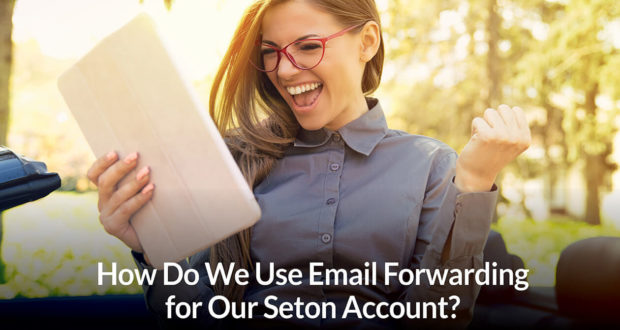Summary
If you want to have email from Seton sent to multiple email addresses, this is usually easy to accomplish through automatic email forwarding, here’s how:Some families have asked us if they can associate multiple email addresses to their account. This is generally because they want notifications of grades or other updates to be sent to both parents.
For various reasons, we have decided not to support more than one parent email address per family.
However, if your goal is to have email from Seton sent to multiple email addresses, this is usually easy to accomplish through automatic email forwarding.
Email forwarding uses a “rule” in your inbox to send incoming mail to one or more additional email addresses. To forward email from Seton, you would set up a rule that says in effect “When email comes in from @setonhome.org send it on to these other accounts”.
To help you do this, here are directions for setting up email forwarding on several popular email systems:
Gmail
- Go to Settings
- Click “See all settings”
- Go to “Forwarding and POP/IMAP” and click “Add a forwarding address”
- Enter the destination address and click “Next”
- In the popup window, click “Proceed”
- Check confirmation message sent to the new address and click the link to confirm
- Click the “Confirm” button in your browser window
- Go to “Filters and Blocked Addresses” in Gmail’s settings
- Click “Create a new filter”
- On the “From” line, type “@setonhome.org”
- Click “Create filter”
- Check the box next to “Forward it to:” and select the desired address from the drop-down menu. (If you don’t want to see the
- forwarded messages in your Gmail account, also check “Delete it”.)Click “Create filter”
Outlook/Hotmail
- Go to Settings
- Click “View all Outlook settings”
- Click on “Rules” under “Mail”
- Click “Add new rule”
- Name it
- Under “Add a condition” select “Sender address includes”
- Type “@setonhome.org” in the adjacent box
- Under “Add an action” select “Redirect to”
- Select or type an address in the adjacent box. (If you don’t want to see the forwarded messages in your Outlook account, click “Add
- another action” and select “Delete”.)
- Click “Save”
Yahoo
Yahoo Mail does not allow you to forward selected messages to a different address, only to a folder within Yahoo. You can forward all your Yahoo email to another address if you subscribe to Yahoo Mail Pro.
AOL
AOL Mail does not allow you to forward selected messages to a different address, only to a folder within AOL.
iCloud Mail
- Log in to icloud.com
- Click on “Mail”
- Click the gear icon in the lower left
- corner and select “Rules…”
- Click “Add a rule…”
- Keep the default “is from” under “If a message”
- Type “setonhome.org” where it says “Name or email address”
- Under “Then” select “Forward to an Email Address and Mark as Read”
- Type desired address where it says “Email address”
- Click “Done”
- Click “Done” again
If you don’t use one of these services, you can still probably set up email forwarding on your email system.
If you use a system which does not make it easy to forward mail, then you could set up an account on GMail, Outlook, or iCloud and use it for the purpose of forwarding email; once you did that, you’d just have to be sure to give Seton your new email.
Your email address can be updated easily through your MySeton page by clicking on “My Account” and the “Contact Info”.

 Seton Magazine Catholic Homeschool Articles, Advice & Resources
Seton Magazine Catholic Homeschool Articles, Advice & Resources